Maximize Video Editing Efficiency: A Quick Guide with Time-Saving Strategies

Welcome to our guide on maximizing efficiency in video editing, where we will discuss seven proven strategies used by working editors to streamline editing workflows and reduce stress. In the realm of content creation, a strategic approach becomes a game-changer (especially for solo creators). Join us as we explore key tactics to save time and elevate your video editing experience.
1. Optimize Your Workspace: Smart File Naming Techniques
Efficient clip labeling is a crucial step before embarking on video editing. When beginning a new project, take a moment to review your footage, and strategically rename each clip for easy reference in later stages. Employing identifiers such as shot type (medium, wide, close-up), take numbers, A roll vs. B roll, and highlighting people or subjects in the shot will significantly simplify the editor's task when searching for the perfect shot in the later stages of the process. Enhance your video editing workflow with these effective clip-labeling techniques.
2. Create a Seamless Workflow Between Editing Programs
Whether you're a novice exploring editing programs or a seasoned expert proficient in various tools, understanding the unique benefits of each program for specific tasks is crucial. Delving into the Adobe Creative sphere, you might be inclined to rely solely on Premiere for motion graphics and title work. However, an editor's proficiency should extend to After Effects, which offers unique tools and a streamlined interface tailored for such tasks. When it comes to color grading, many editors prefer the powerful color tools of DaVinci Resolve for putting the final touches on a project. Embracing new programs might feel unfamiliar initially, but determining their fit with your personal preferences and discovering their unique benefits can ultimately save you time in the long run. Elevate your efficiency by choosing the right editing programs for each task in your workflow.
3. Master Your Editing Program: Beyond the Basics
Delve into advanced features like nested sequences, multi-cam editing, and color grading techniques to elevate your video editing game. Mastering these elements brings efficiency and creative possibilities to your workflow.
Nested Sequences (a.k.a. Compound Clips): This allows you to combine multiple clips into one clip to clear up your timeline and add an effect to multiple clips at once.
Multi-Cam Editing: Seamlessly switch between perspectives for a dynamic and polished final product, especially useful for interviews, live performances, or events.
Color Grading Techniques: Explore color theory, grading techniques, and correction nuances to evoke specific emotions and maintain consistency.
Invest time in tailored online courses or tutorials for your editing program to uncover hidden gems that can significantly enhance your workflow. Incorporating these advanced features not only saves time but also adds sophistication to your video edits.
4. Unlock Efficiency with Keyboard Shortcuts
Unlock the full potential of your video editing skills by embracing keyboard shortcuts— the secret weapon favored by professional editors to turbocharge their workflow. Learning and customizing keyboard shortcuts not only accelerates your editing process instantly but also maximizes efficiency. Here's a quick guide on finding keyboard shortcut settings in popular editing programs:
For Premiere Pro:
1. Click on "Premiere Pro" in the top menu.
2. Choose "Keyboard Shortcuts" from the dropdown.
For DaVinci Resolve:
1. Go to "DaVinci Resolve" in the top menu.
2. Click on "Keyboard Customization"
Remember, mastering these shortcuts is a game-changer—allowing you to edit with unparalleled speed and precision.
5. Consider Adding Editing Control Surfaces
As you enhance your video editing capabilities, explore the option of incorporating editing control surfaces into your workflow. These physical interfaces provide tactile control over your editing software, offering a more hands-on and intuitive experience. Common control surfaces include devices like the Loupedeck and DaVinci Resolve Speed Editor. Integrating such tools can elevate your editing process, providing a tangible and responsive connection to your creative work.
6. Rough Cut Before Fine-Cut
As an editor, resist the temptation to dive into fine-tuning details too early in the process. Prioritize creating a rough cut first to see the entire picture. This approach not only improves overall creativity but also helps maintain focus on the broader narrative. Avoid getting bogged down by minor adjustments too soon—allow your initial edit to unfold, providing a clear vision of the project's entirety before delving into refining details.
7. Boost Efficiency with Editing Presets
Unleash the power of editing presets to streamline your workflow and enhance the visual allure of your projects. These invaluable tools, like our signature diffusion filter preset, save time, ensure aesthetic consistency, and spark creative inspiration. Craft a timeless look effortlessly—explore the world of presets for a seamless and visually stunning editing experience.
Conclusion
Efficiency in video editing goes beyond the basics. By incorporating project management tools, fostering seamless workflows, mastering advanced features, customizing shortcuts, introducing mindful breaks, collaborating in the rough cut phase, and utilizing editing presets, you embark on a journey to save time and elevate your entire editing experience.
Tailor these strategies to your needs, creating a holistic approach to video editing. Maximize efficiency, reduce stress, and unleash your creativity by navigating the dynamic landscape of video editing with purpose and precision.
Forge an efficient path forward, optimize your workflow, and let your creativity flourish in the dynamic world of video editing.
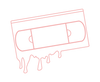




Leave a comment